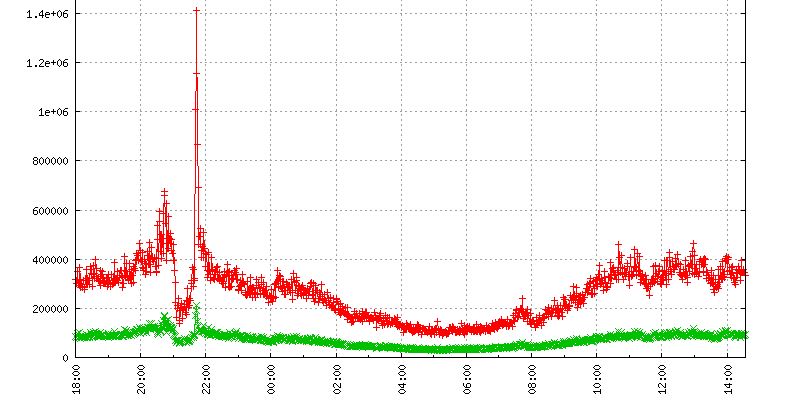项目中需要根据端口来收集流量,如一台服务器上有3个不同的服务,需要分别监控各个服务的进出流量。
新版本的iftop提供了文本模式的选项,适合用来做文本处理然后做统计。
iftop: display bandwidth usage on an interface by host
Synopsis: iftop -h | [-npblNBP] [-i interface] [-f filter code]
[-F net/mask] [-G net6/mask6]
-h display this message
-n don't do hostname lookups
-N don't convert port numbers to services
-p run in promiscuous mode (show traffic between other
hosts on the same network segment)
-b don't display a bar graph of traffic
-B Display bandwidth in bytes
-i interface listen on named interface
-f filter code use filter code to select packets to count
(default: none, but only IP packets are counted)
-F net/mask show traffic flows in/out of IPv4 network
-G net6/mask6 show traffic flows in/out of IPv6 network
-l display and count link-local IPv6 traffic (default: off)
-P show ports as well as hosts
-m limit sets the upper limit for the bandwidth scale
-c config file specifies an alternative configuration file
-t use text interface without ncurses
Sorting orders:
-o 2s Sort by first column (2s traffic average)
-o 10s Sort by second column (10s traffic average) [default]
-o 40s Sort by third column (40s traffic average)
-o source Sort by source address
-o destination Sort by destination address
The following options are only available in combination with -t
-s num print one single text output afer num seconds, then quit
-L num number of lines to print
iftop, version 1.0pre4
copyright (c) 2002 Paul Warren <pdw@ex-parrot.com> and contributors
安装
依赖libpcap
- 包管理工具安装
- 源码编译
输出模式
先使用文本模式看下iftop的输出:
# /usr/local/sbin/iftop -i any -s 10 -t -N -P -B -L 10000
interface: any
Error getting hardware address for interface: any
ioctl(SIOCGIFHWADDR): No such device
Unable to get IP address for interface: any
ioctl(SIOCGIFADDR): No such device
Listening on any
# Host name (port/service if enabled) last 2s last 10s last 40s cumulative
1 10.204.xxx.xxx:41499 => 3.86KB 6.11KB 6.11KB 61.1KB
10.221.xx.xx:32924 <= 11.9KB 14.5KB 14.5KB 145KB
2 10.204.xxx.xxx:443 => 1.47KB 6.67KB 6.67KB 66.7KB
223.245.xxx.xx:1172 <= 568B 569B 569B 5.55KB
省略...
--------------------------------------------------------------------------------------------
Total send rate: 376KB 378KB 378KB
Total receive rate: 130KB 126KB 126KB
Total send and receive rate: 506KB 505KB 505KB
--------------------------------------------------------------------------------------------
Peak rate (sent/received/total): 452KB 135KB 586KB
Cumulative (sent/received/total): 3.69MB 1.23MB 4.93MB
============================================================================================
上面的指令是统计了10秒内(-s 10)所有网络设备(-i any)的流量情况,并打印端口(-P),=>是出流量,<=是进流量。使用sed和awk再将需要统计的端口过滤及统计出来。
编写统计脚本
#!/bin/bash
while :
do
ifdata=$(/usr/local/sbin/iftop -i any -s 10 -t -N -P -B -L 10000 2>/dev/null)
for game in `ls -d /data/xxxx_*_*`
do
CONFIG="${game}/config"
server_id=$(echo ${game} | awk -F_ '{print $NF}')
node_name=$(echo ${game} | awk -F/ '{print $NF}')
GW=$(awk -F'[,}{]' '/port/{gsub(/\s*/,"",$0);print $3}' ${CONFIG})
ret=$(echo "${ifdata}" | sed -n "/:${GW}/{p;n;p}")
send=$(awk '{if($0~/=>/){if($NF~/KB/){sub(/KB/,"",$NF);sum+=$NF*1024}else{sub(/B/,"",$NF);sum+=$NF}}}END{printf("%d",sum/10)}' <<< "${ret}")
recv=$(awk '{if($0~/<=/){if($NF~/KB/){sub(/KB/,"",$NF);sum+=$NF*1024}else{sub(/B/,"",$NF);sum+=$NF}}}END{printf("%d",sum/10)}' <<< "${ret}")
echo "application.game.net_traffic `date +%s` ${recv} direction=recv unit=u_B/s server_id=${server_id} node_name=${node_name}"
echo "application.game.net_traffic `date +%s` ${send} direction=send unit=u_B/s server_id=${server_id} node_name=${node_name}"
done
sleep 60
done
执行上面的脚本输出如下:
application.game.net_traffic 1423722667 4463 direction=recv unit=u_B/s server_id=xxxx node_name=xxxx_xx_xxxx
application.game.net_traffic 1423722667 11470 direction=send unit=u_B/s server_id=xxxx node_name=xxxx_xx_xxxx
application.game.net_traffic 1423722667 94787 direction=recv unit=u_B/s server_id=yyyy node_name=yyyy_yy_yyyy
application.game.net_traffic 1423722667 350172 direction=send unit=u_B/s server_id=yyyy node_name=yyyy_yy_yyyy
接着就可以部署在tsdb上进行监控了: